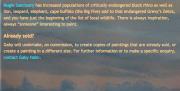You need to log in to edit your AlbanyWeb website.
Logging in
- Open your site using your browser.
- Scroll down to the bottom of your home (or any other) page.
- Click on the 'Log in' link on the right hand site of the footer.
- Type in your username and password. We will have given you these when we introduced you to editing your website. If you have forgotten your password, click the "Request new password" button.
- Click the "Log in" button.
Once you are logged in, you will see some extra menu items at the top of your website (including a 'Log out' link). We will go over all these in the following pages.
Logging out
The "Log out" link appears on the right side of the top menu whenever you are logged in.
To log out, click on this link.
If you log in from a public computer, such as an Internet cafe, you must click "Log out" when you are finished. It is safest to log out when you are finished editing your site, just to get into the habit of doing it.
Problems logging in or logging out
I can't see the 'Login' link at the bottom.
If you can't see a 'Login' link at the bottom of your pages, then you are probably logged in already. If you an extra menu at the top of your site with a 'Logout' link at the far right, then you are already logged in.
I can't see the 'Log out' link in the Main menu
If you can't see a 'Log out' link at the right hand side of your main menu, then you are probably already logged out. To check, look for a 'Login' link at the bottom of your page. If it is there, then you are already logged out.